Customers often ping businesses through Facebook to know about their products and services. Many times, they get responses from them hours or even days after our text. This not only pisses them off but also tarnishes the reputation of businesses. But the good news is that this situation can easily be skipped with AI chatbot.
If you are a tech-geek, you are surely familiar with AI chatbots. But if you are one of those who is hearing this term for the first time, don’t fret as I will touch on this topic at length in this tutorial to clear the concept of Facebook Messenger chatbot. Hence, regardless of your depth of knowledge about AI chatbot, you will benefit from this write-up.
Many companies can’t afford to offer round the clock customer service and sales support. As a result, the existing customers of these companies fail to connect with the support team instantly to ask their questions. This causes discontent in their minds for their chosen company. Eventually, these companies lose their valued customers.
Luckily, Facebook Messenger has come up with AI-powered chatbot that can resolve this issue and help businesses to retain their clients. Ever since Mark Zuckerberg announced the arrival of Facebook Messenger chatbot, it has created buzz among the businesses. A big portion of them has already started capitalizing on it.
I will showcase you how to create Facebook Messenger chatbot in a step-by-step process. But before that, it’s crucial to understand what AI chatbot is and why you should leverage this marvelous feature of Facebook Messenger.
Let’s get cracking….
Chatbot- Facebook Messenger:
Chatbot is an AI-powered automated messaging program or software that can chat with your clients. You pre-program the bot with your desired responses for some of the frequently asked questions. In effect, the bot will reply to these questions immediately after a client poses it.
The best thing happens here is that clients after asking their questions need not hold on for hours and days to get reply. Rather, they will get instant reply from the chatbot, having an increased satisfaction.
So, what is Facebook Messenger chatbot? A Facebook messenger bot dwells within Facebook Messenger to converse with people. You can program chatbot to perform both simple and advanced tasks. Whether it’s about directing people to your product page or helping them to pick right products, chatbot can execute either of them.
Why Create Facebook Messenger Chatbot:
Chatbot is one of the wonders of technology. Powered by artificial intelligence, chatbot can simplify many complex tasks that can benefit your business. If you want to edge out your competitors, AI chatbot can be a handy tool for you. But the maximum benefit you can derive from it if you build this Facebook Messenger chatbot.
Before I walk you through the process of creating AI chatbot on your Facebook Messenger, let’s try to understand why you should create Facebook chatbot or Facebook Messenger chatbot.
- As per the latest report of Statista, Facebook had 2.93 billion monthly active users in the 1st quarter of 2022. While in 2021, Facebook Messenger registered 1.3 billion monthly active users. So, you can easily fathom why you should utilize Facebook Messenger by creating a chatbot on it.
- Building relationship with your target audience on Facebook Messenger is relatively easier than starting an email list from scratch.
- With a chatbot on Facebook Messenger, you can create similar nurturing process as of creating email campaigns but the former is an automated communication.
- Chatbot can act as a moderator with the ability to filter queries, answer simple questions, and forward the complex questions to your agents who can deal with them.
- Facebook Messenger chatbot is a fruitful tool when it comes to serving existing and potential clients. Many people who don’t enjoy call or chat with agents can converse with chatbots and have instant service from them.
- Messenger bots are capable of recommending products and processing sales in rea-time holding buyers in conversation.
- When a user reaches out to you via Messenger, they must be logged-in on Facebook. This provides the bots access to all their queries and shopping history, facilitating the assistance and serving process.
Additional Benefits you can Acquire with Chatbot:
Apart from the above-listed advantages, adding chatbots on Facebook Messenger can streamline your business in a number of other ways. Let’s check them out-
- Provides personalized experience to clients, inducing increase customer engagement
- Mobile-friendly client service
- Ability to dispatch bulk push notifications
- Able to parse complex data
- Can be integrated to ecommerce platforms with a view to boosting sales
How to Set up a Simple Facebook Messenger Chatbot:
I will show you how to create both simple and advanced Facebook Messenger chatbots. In this part, let’s check out how to create a simple Facebook Messenger chatbot in a few easy steps-
Step 1- Visit your Facebook Business Page:
First up, log in to your Facebook account and visit your Facebook Business page. I guess that you already have a Facebook business page. In case you don’t have, you have to create a Facebook business page.
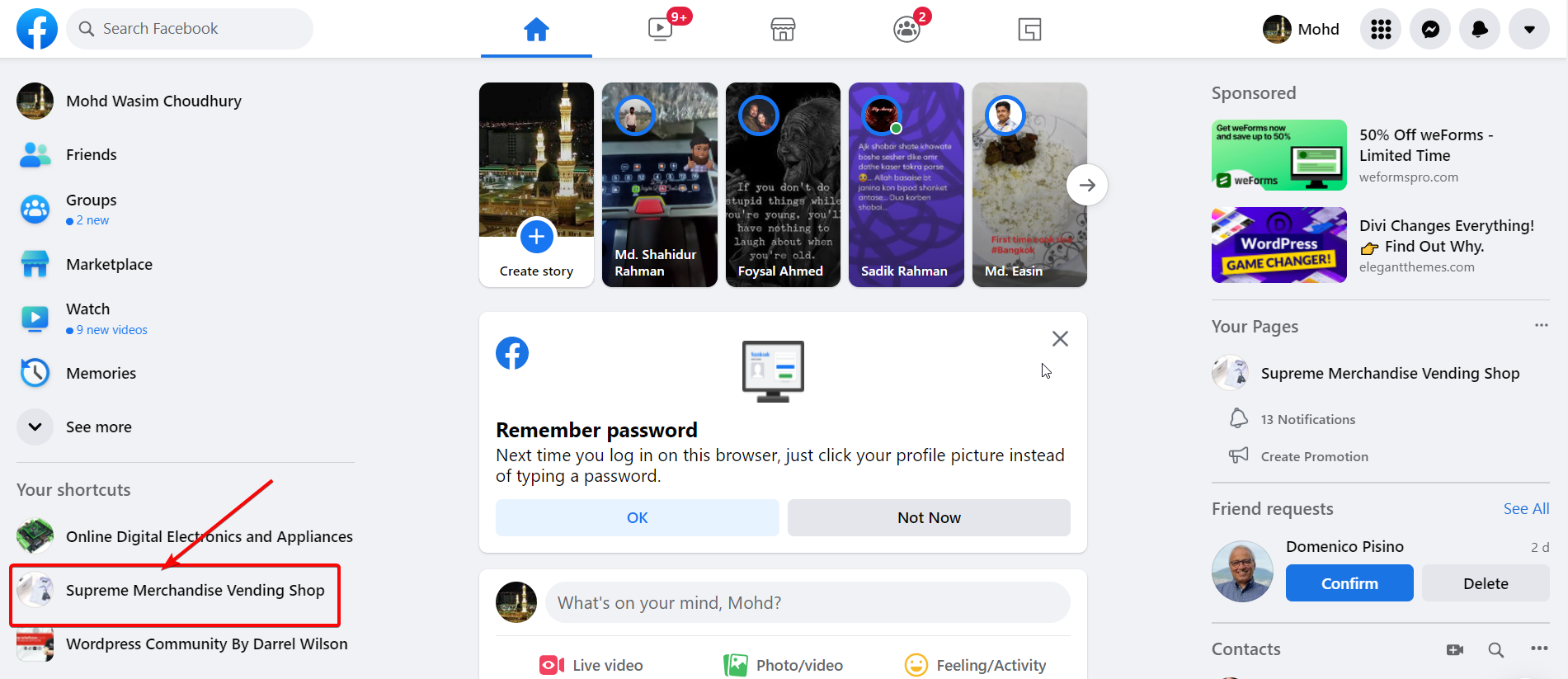
Once you visit your Facebook business page, a list of tabs will show up on the left sidebar. Click the “Settings” tab to proceed into the process.
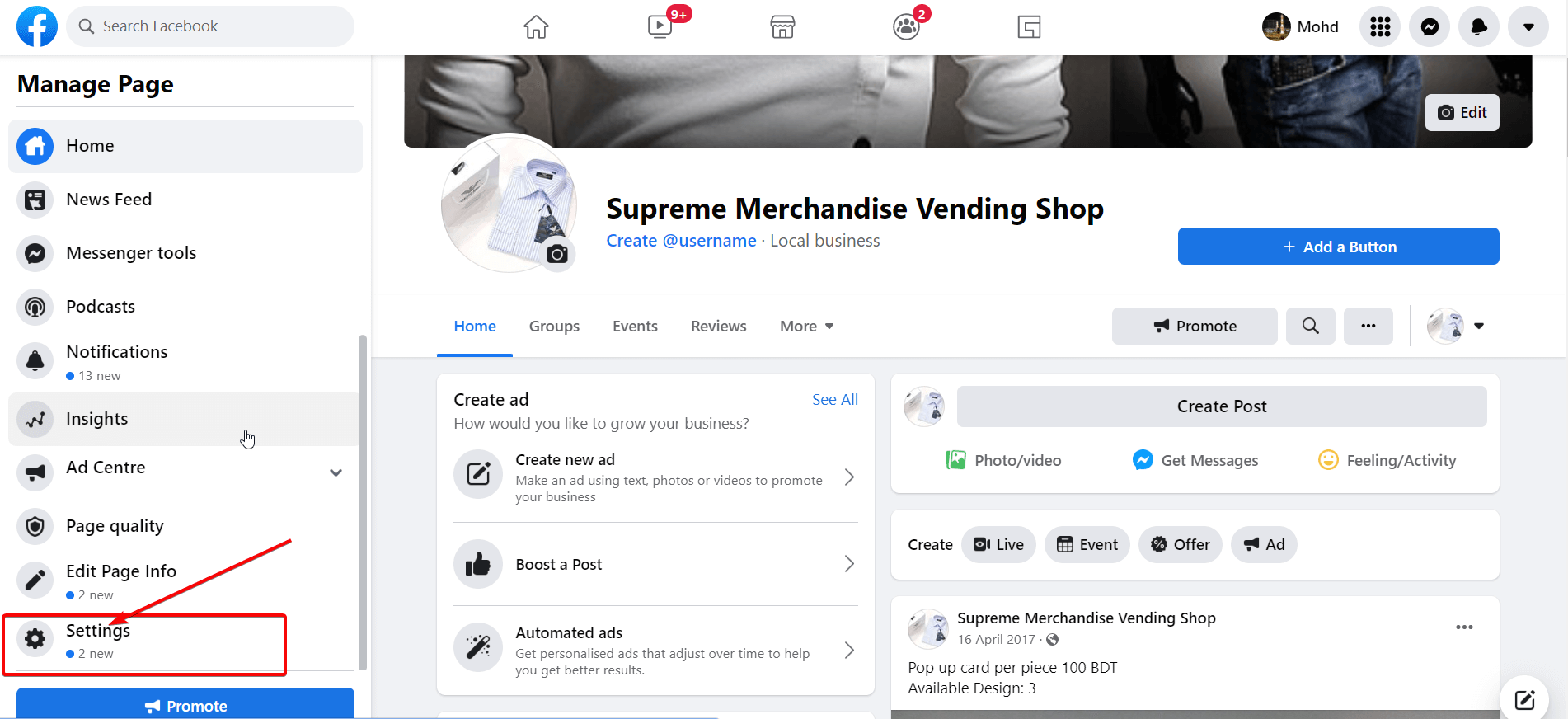
Step 3- Click the “Messaging” Option:
On the page settings page, a list of setting options will appear. Navigate and click the “Messaging” setting. On the Messaging settings page, “Sections” header shows up with 3 different setting sections.
- General settings
- Starting a Messenger conversation
- During a Messenger conversation
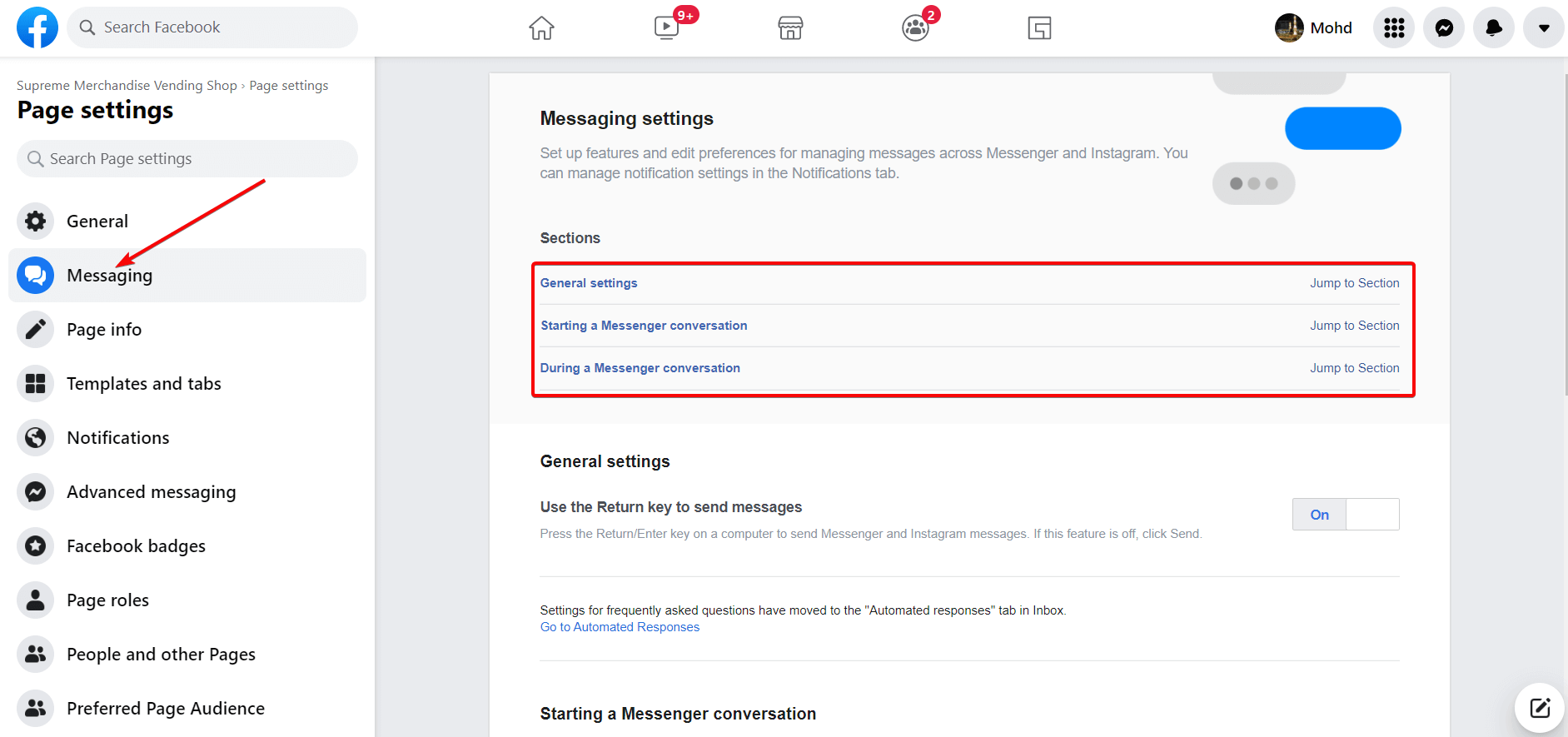
Step 4- Click “Go to Automated Responses”:
Now, head over to the General settings section. As our purpose is to create chatbot, I will click “Go to Automated Responses” showing up in blue link as marked in the screenshot below.
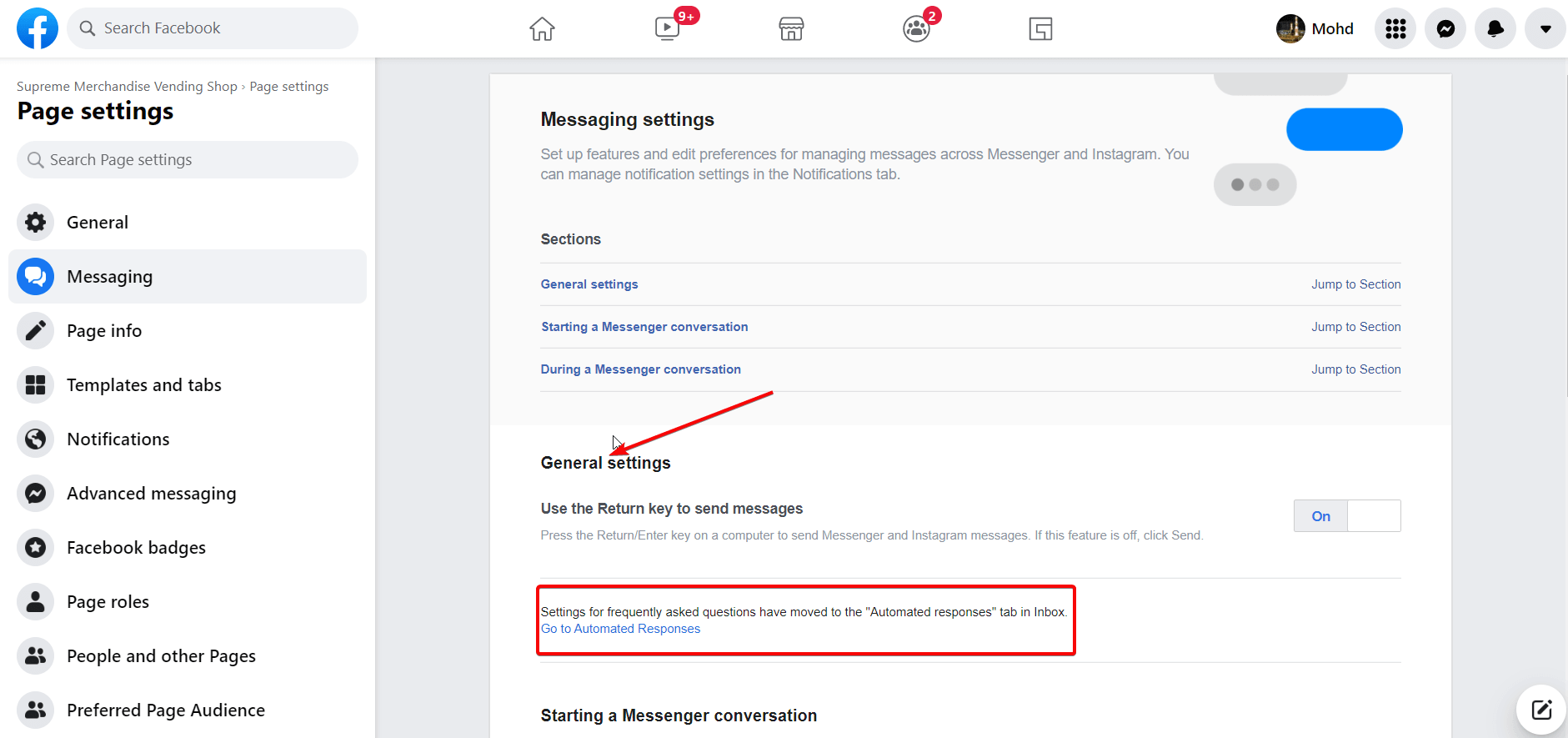
Step 5- Select “Instant reply” Preset:
Now, a new window will appear on the screen with a number of suggested presets. At first, select the Instant reply preset. Next, turn on the Instant reply toggle, tick the Messenger channel, and write your instant reply message as you prefer. However, a default “Instant reply” message will show up upfront. Finally, click the “Save Changes” button.
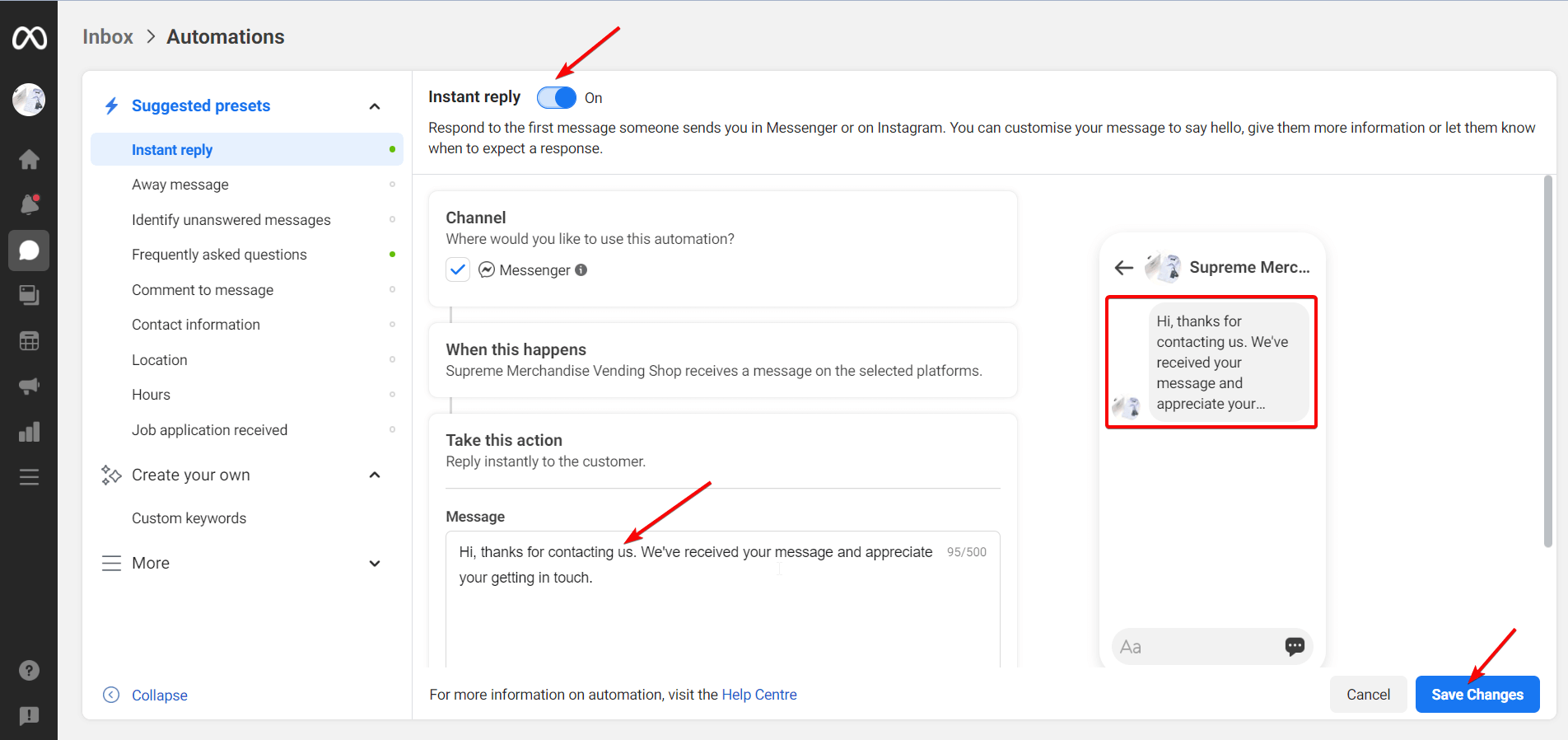
Step 6- Select “Away message” Preset:
Now, move on to the Away message preset. This preset applies when you are unavailable. Go to your Messenger inbox, select the Messenger tab, and set your availability to “Away” mode.

After that, return to the “Away message” preset. Turn on the Away message toggle, tick the Messenger channel, and write the reply message as shown before. Finally, click the “Save Changes” button.
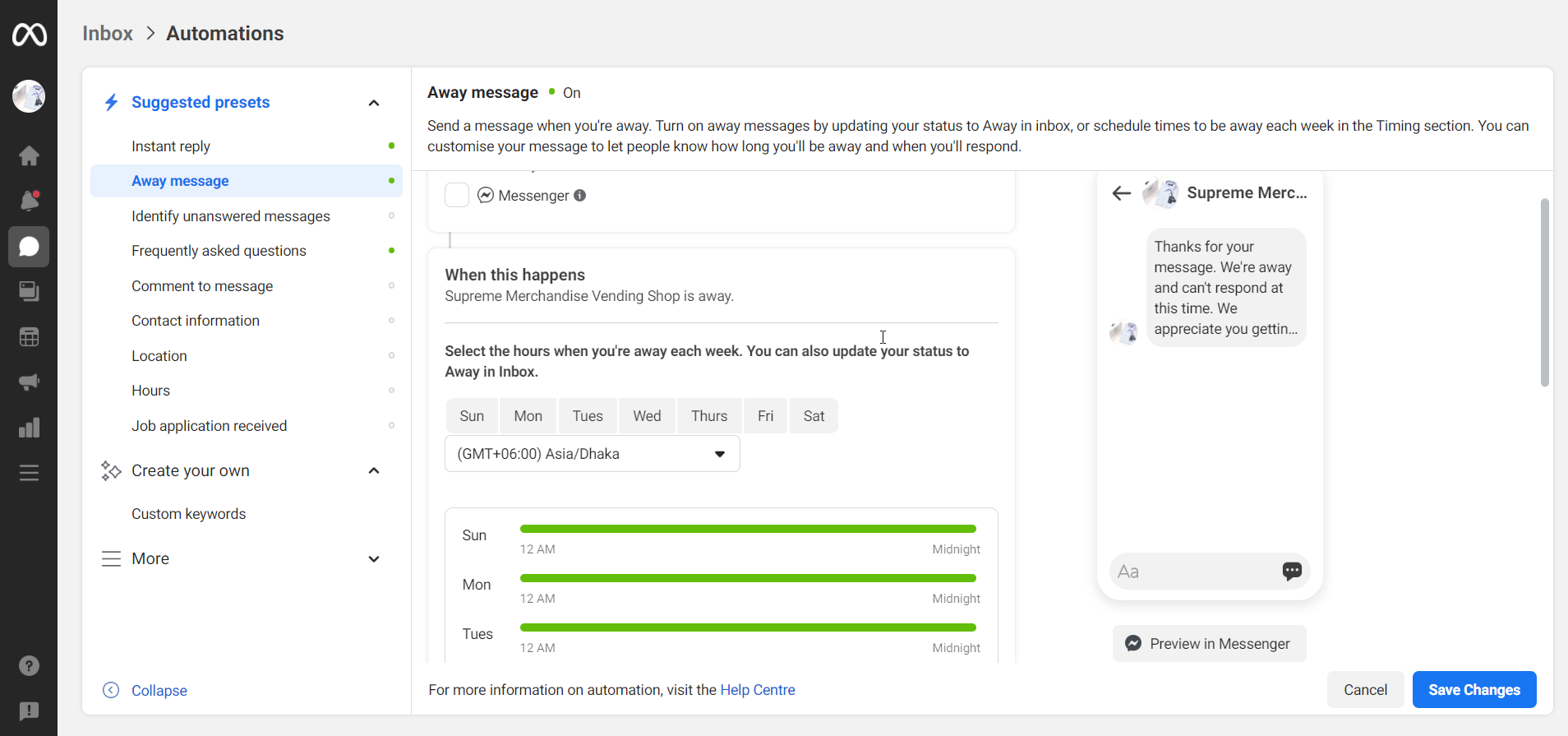
Step 7- Select “Identify unanswered messages” Preset:
Now, proceed to the next preset and that is “Identify unanswered messages“. Tick the Messenger channel, select the time for applying action after a message remains unanswered, and then select an item from the “Select an Option” section. Finally, turn on the “Identify unanswered messages” toggle and click the “Save Changes” button.
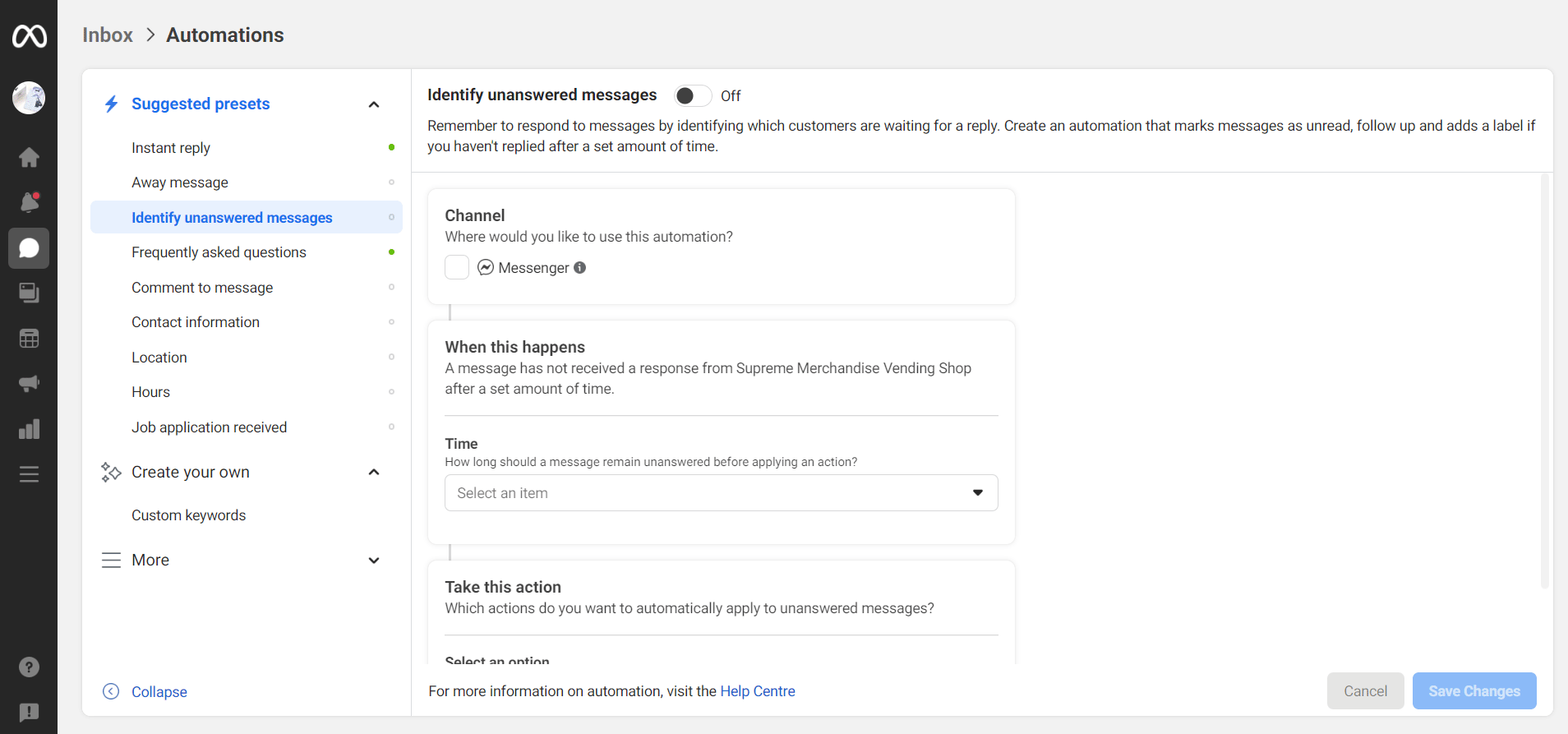
Step 8- Select “Frequently asked questions” Preset:
Now go ahead to the “Frequently asked questions” preset. As shown above, tick the Messenger channel at first. Then, write FAQs that you think users can generally ask. I have shown a sample of a FAQ as visible in the screenshot below. Turn on the “Add to Menu” toggle. With that, the question will show up on the chat box visible on the right.
Finally turn on the “Frequently asked questions” toggle and click the “Save Changes” button.
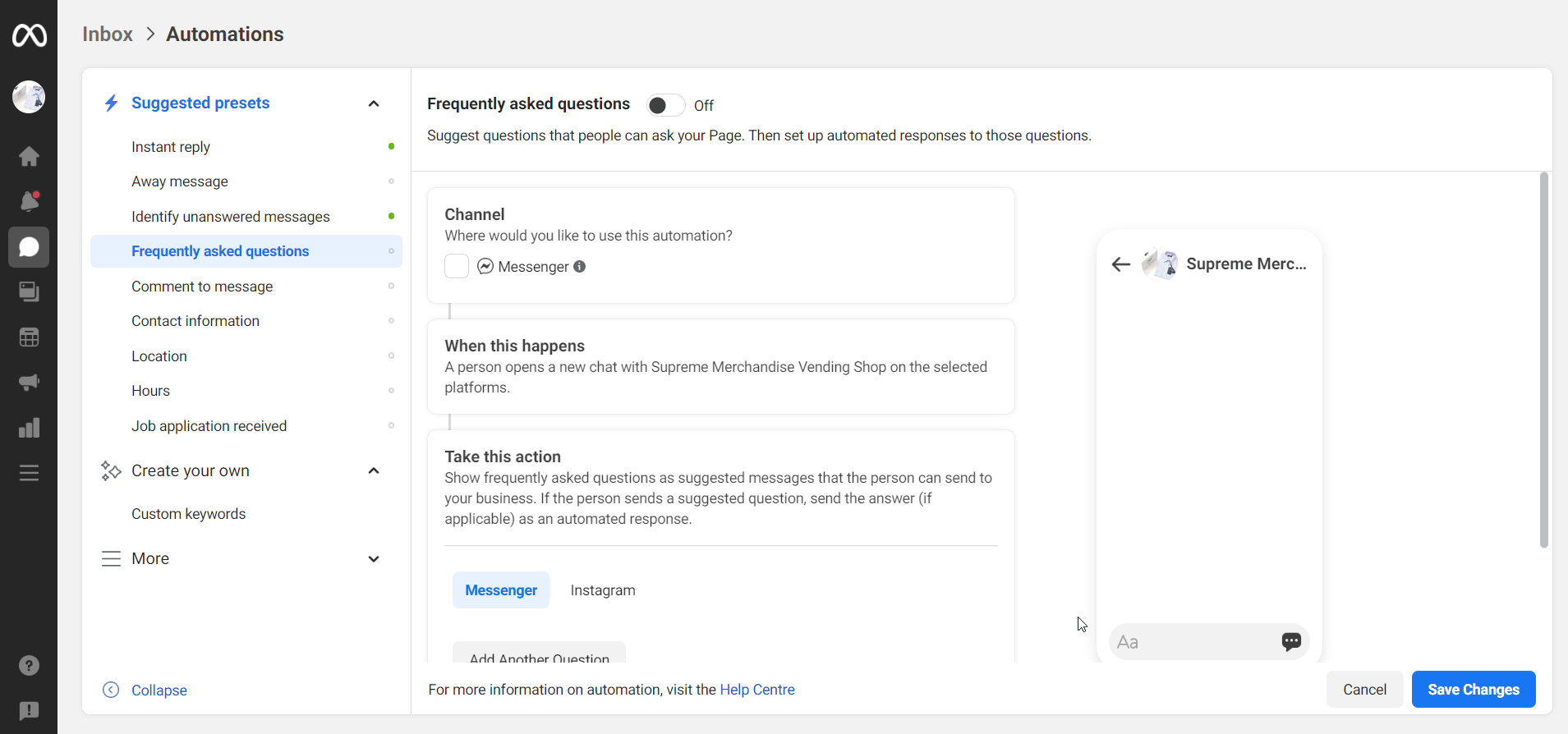
Apart from these presets, there are more suggested presets available on the sidebar like Comment to message, Contact information, Location, Hours, and Job application received. You can set the parameters of all these presets in the similar way.
Not just that, you can even create your own preset from the “Create your own” tab. From the Custom keywords option, you can create the presets you want.
That’s all with the creation of an AI chatbot on your Facebook Messenger. I have shown several steps to create a Facebook Messenger chatbot in an easy to understand manner.
How to Create an Advanced Facebook Messenger Chatbot:
Now, it’s time to look at the advanced method to create a Facebook Messenger chatbot. For that, I will use Chatfuel, the most popular and trusted AI chatbot platform. With this amazing platform, you can create chatbot on Facebook Messenger with fun!
Let’s get started…
Step 1- Visit Chatfuel Website:
At first, visit Chatfuel’s website and click the button “Try for free“. This is because in this tutorial, I will show you how to create Facebook chatbot for free.
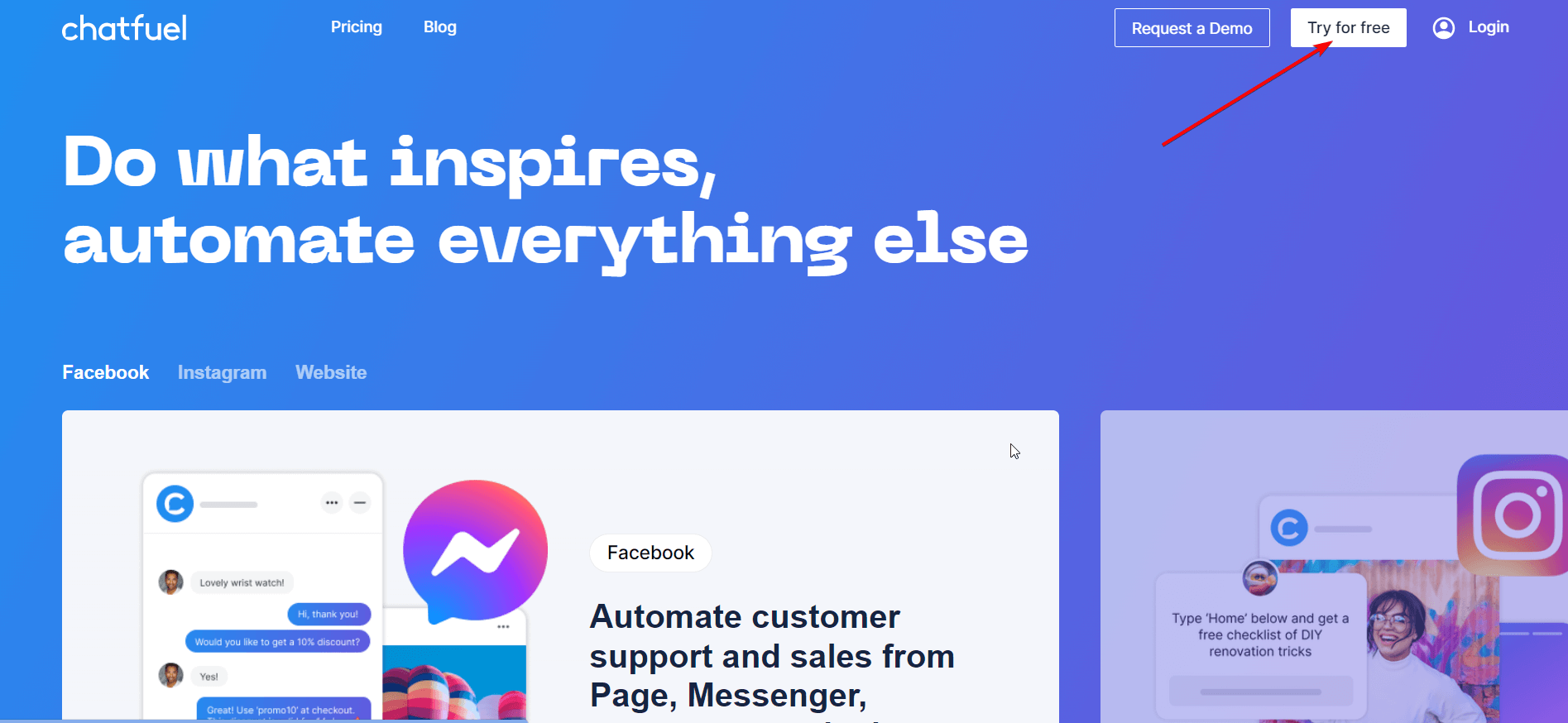
Step 2- Sign up with Facebook:
Now, click the button “Sign up with Facebook” to get access to Chatfuel account with Facebook.
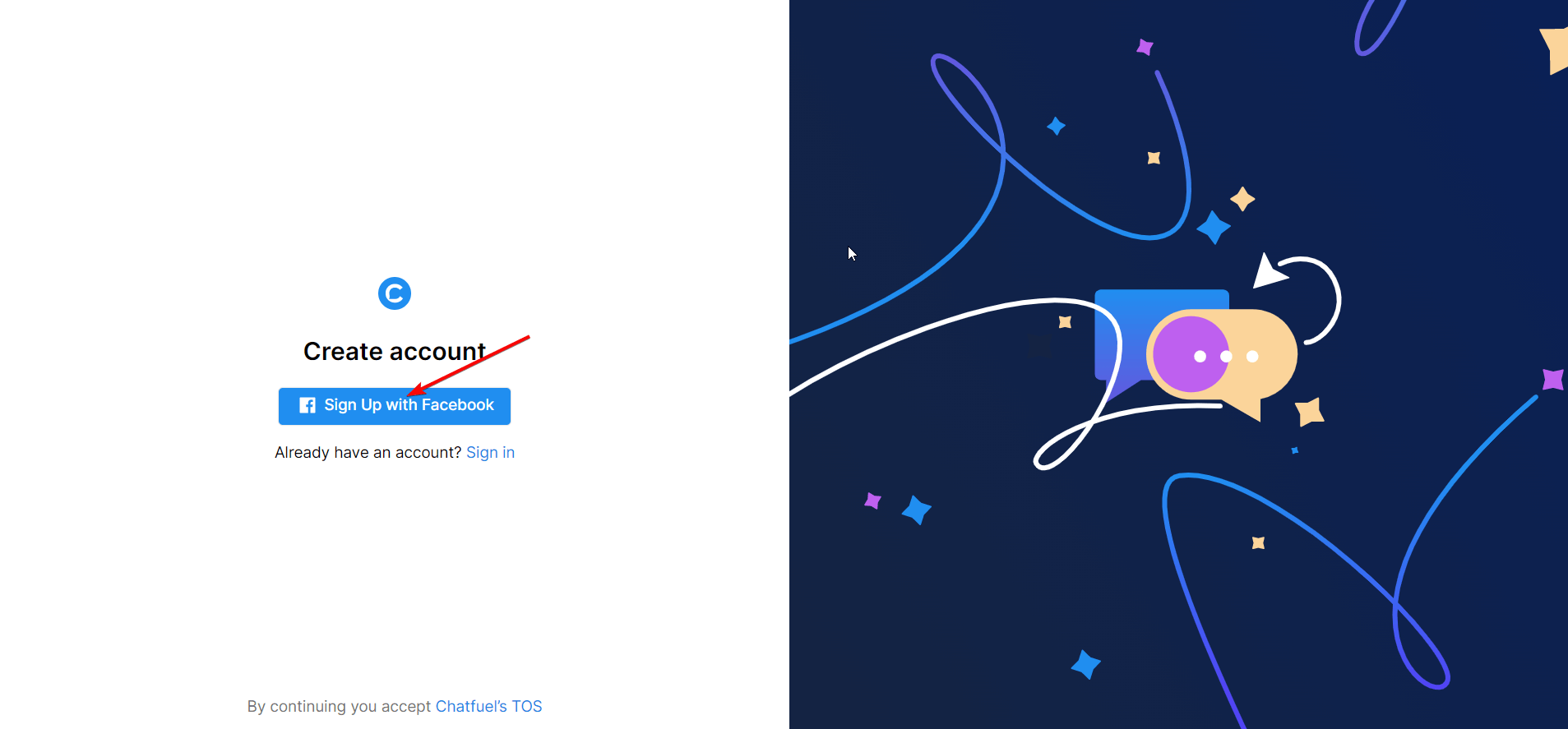
Step 3- Fill up All the Fields:
Now, you have to provide your business information to Chatfuel. For that, you need to fill up the fields showing up on the screenshot. Then, click the button “Next Step“.
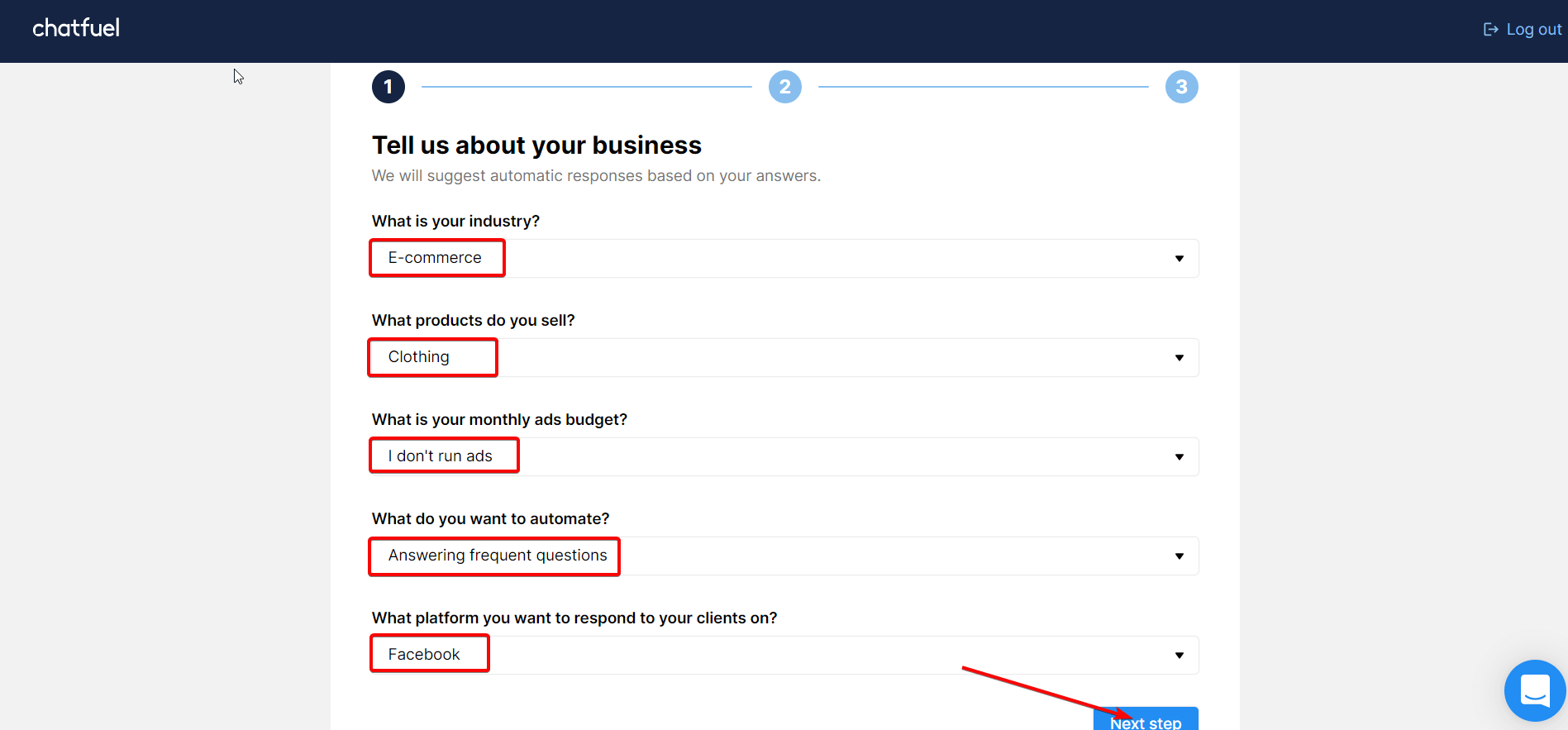
Step 4- Customize Automated Responses:
At this point, you will get the options to customize Greeting, Clothing care, and Size guide sections. As per the input you provide on these sections, you will get output. You can set both questions and replies. If users text with these questions, automated replies will show up instantly as visible on the screenshot below.
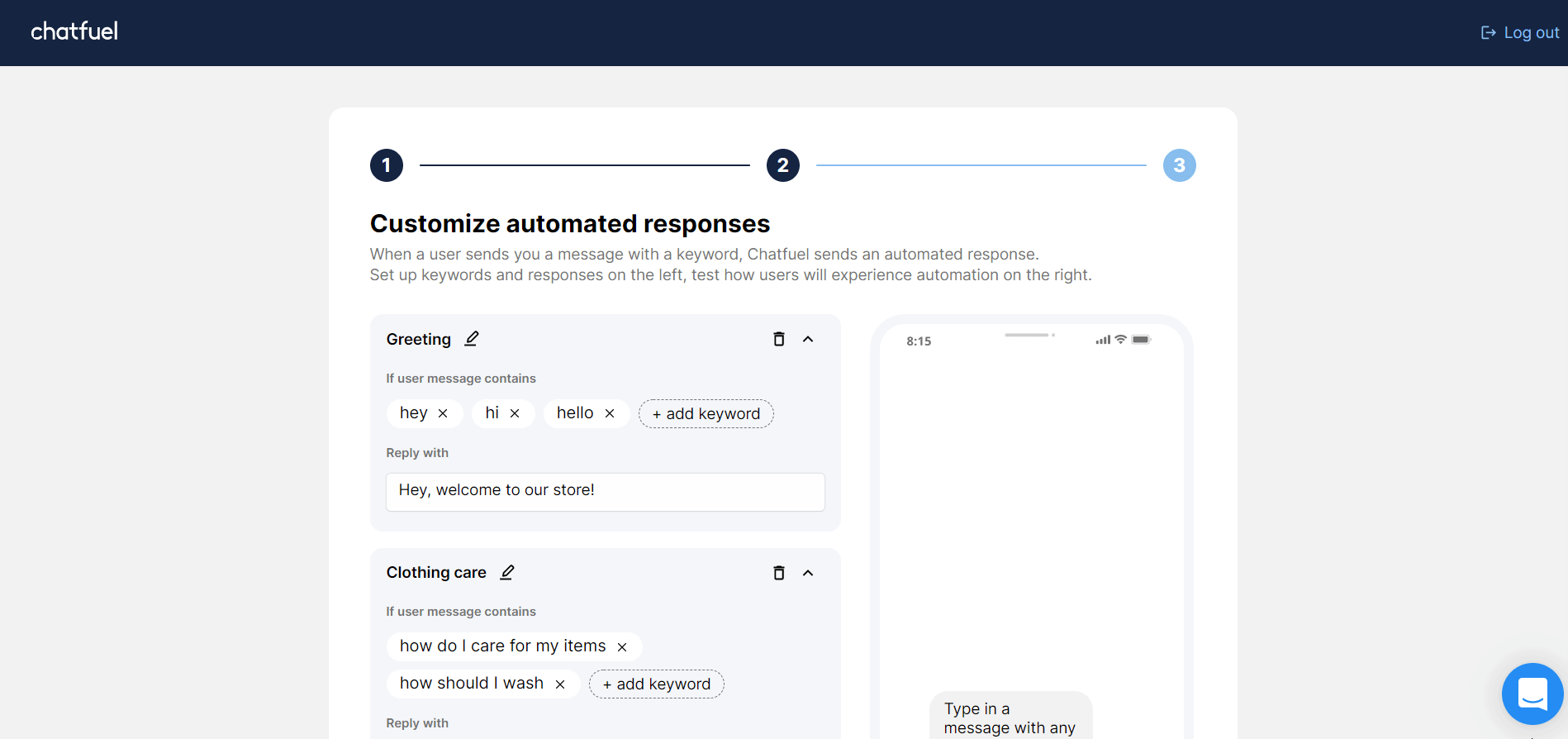
Step 5- Connect Facebook Page:
Now, it’s time to connect your Facebook page with chatbot platform Chatfuel. For that, click the button “Connect Facebook Page“.
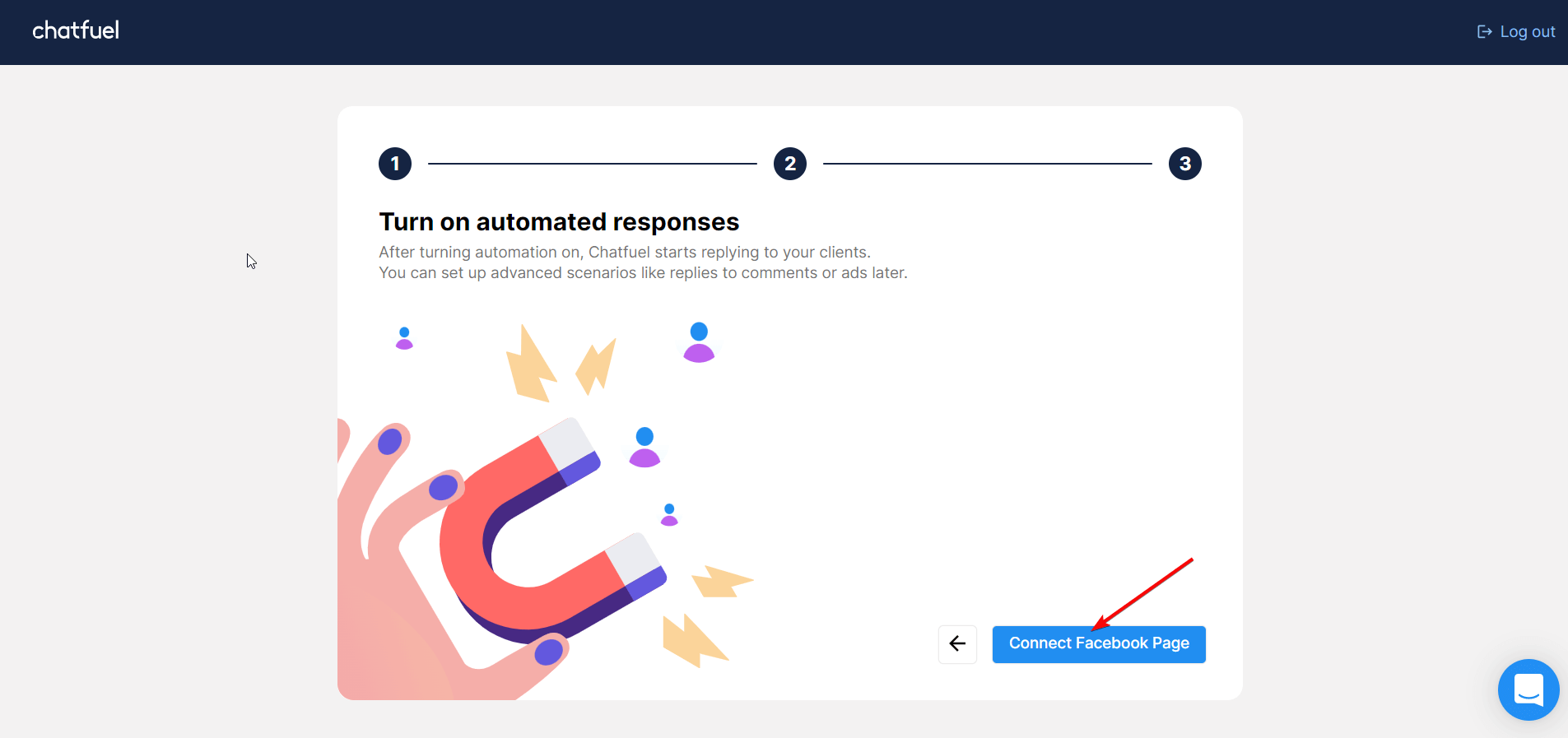
Step 6- Select your Facebook Page:
A window will pop up after that with all your Facebook pages. Select the page that you would like to connect with Chatfuel.
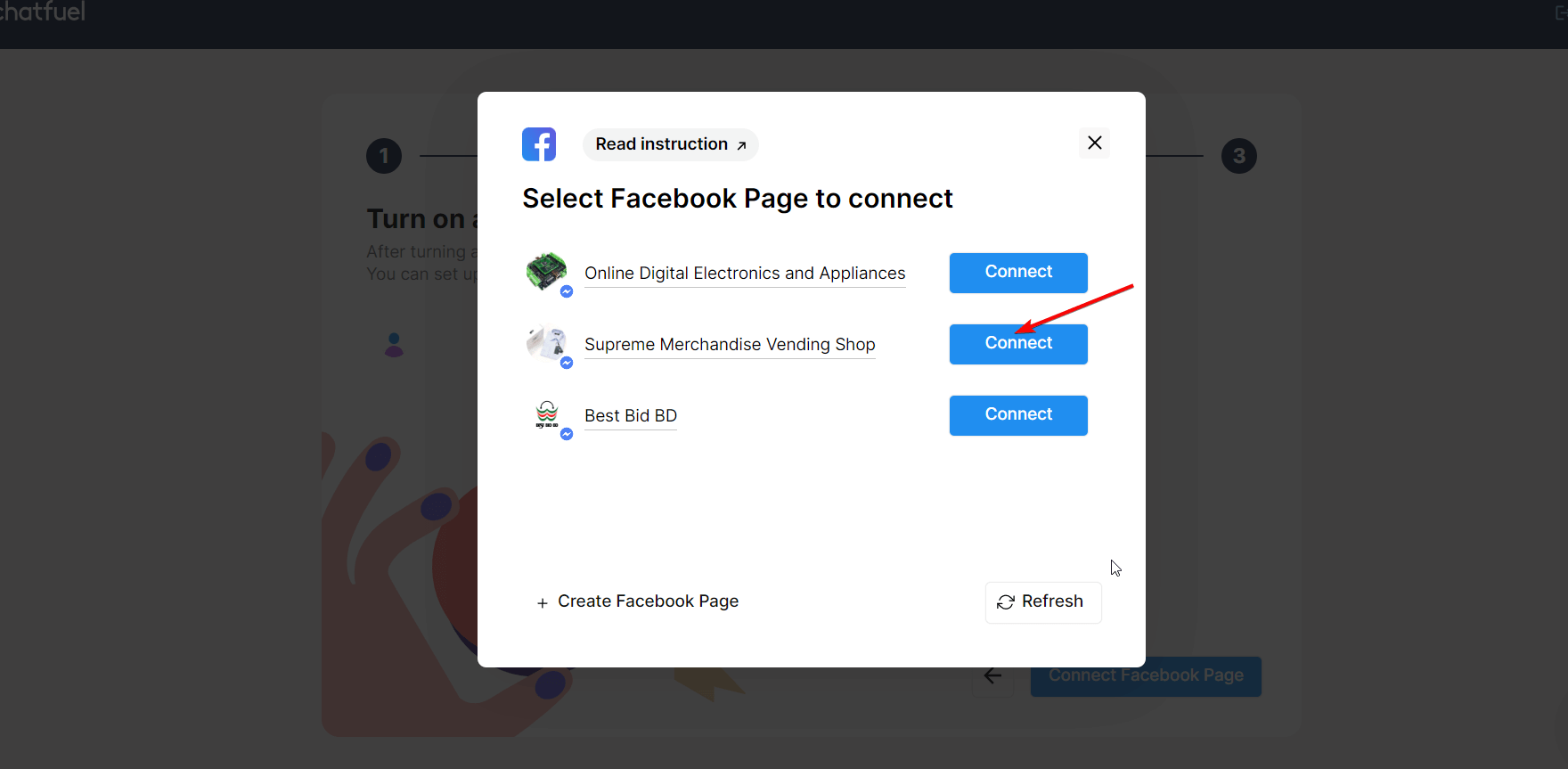
Step 7- Automation is Live:
Now, your automation is live which the congratulatory message below confirms. Click the button “Go to Home Page“.
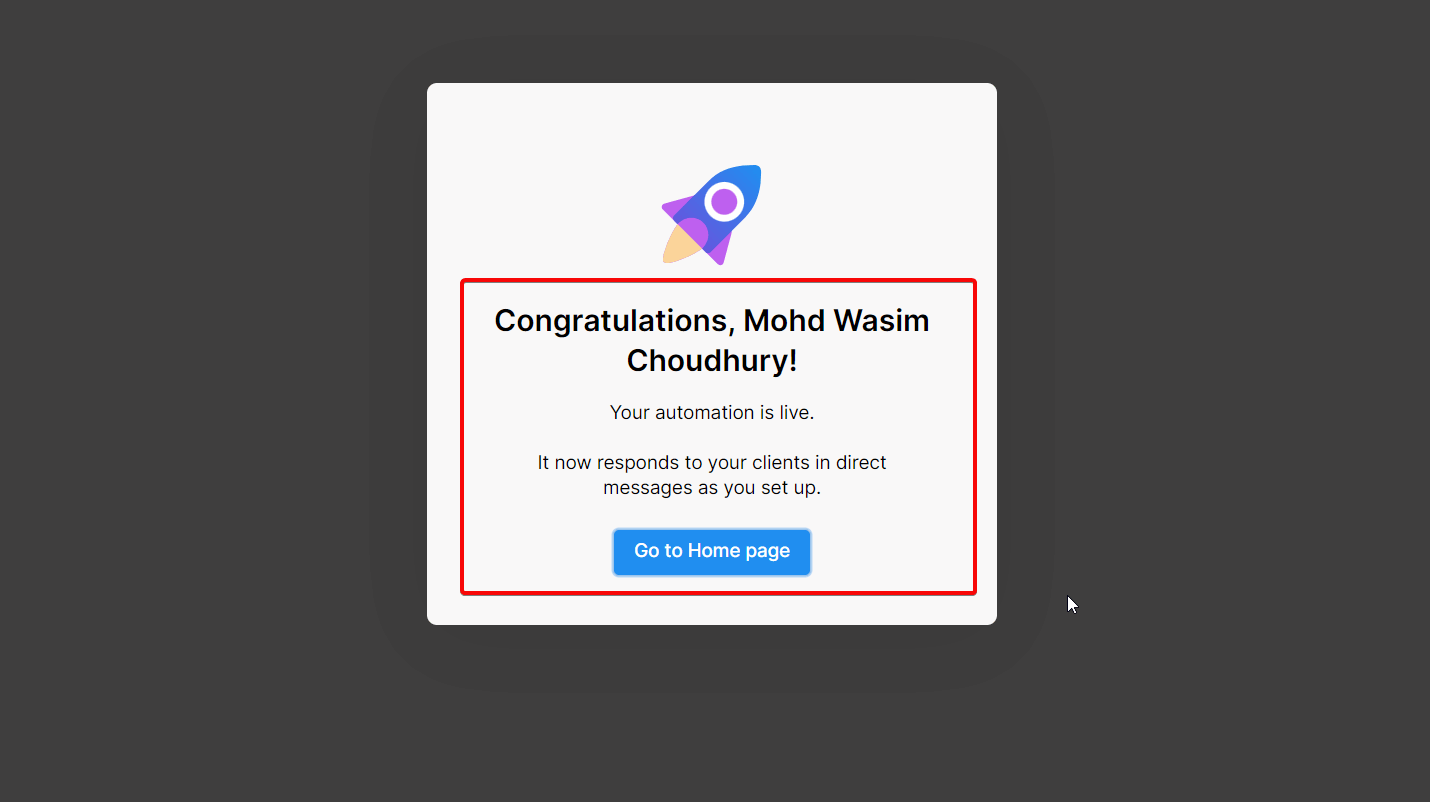
Step 8- Switch to the Messenger Window:
Your Facebook business page is now connected with Chatfuel. You can view all the necessary tabs on the left sidebar like Automation, Live Chat, etc. Click the Messenger icon to switch to the Messenger window.
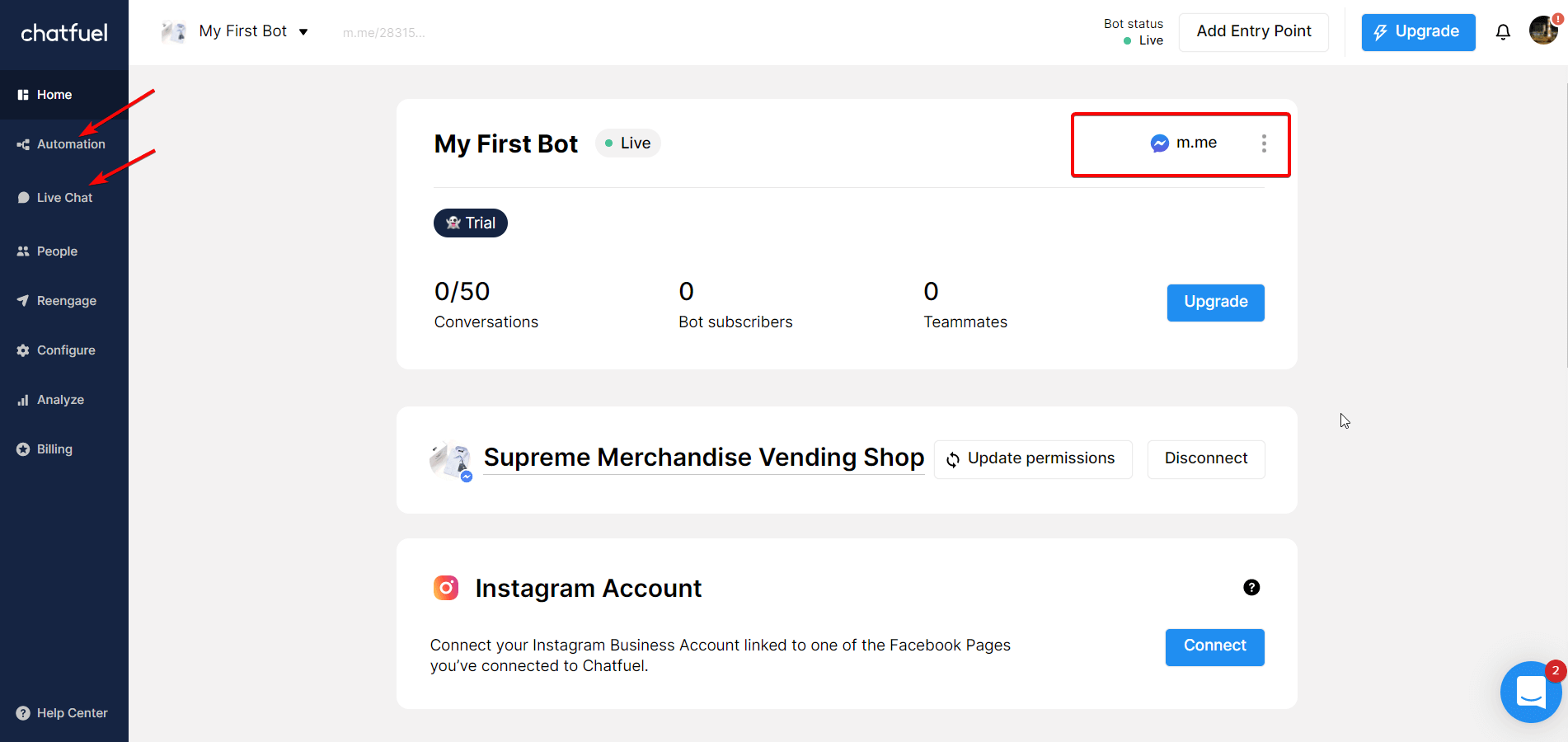
Step 9- Chatbot is Working on the Messenger Window:
Finally, you can notice that the AI chatbot is fully functioning on Facebook business page’s Messenger window. If a user greets with the message “Hi”, automated response from the chatbot shows up.
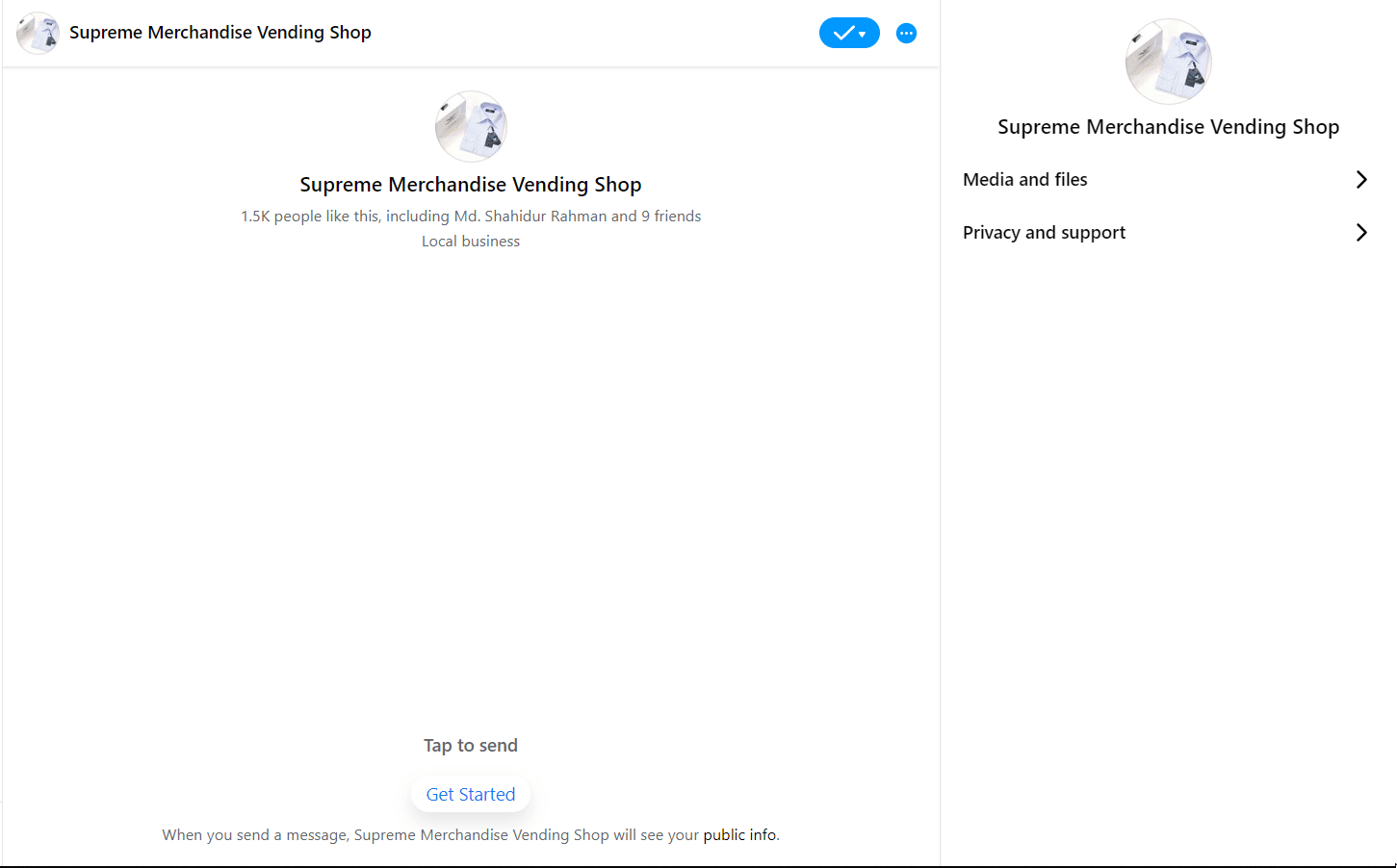
This is how you can create a Facebook Messenger chatbot for your business page using platforms like Chatfuel. Many other such platforms are available but I have chosen this one due to its simplicity and quality.
Once you create Facebook Messenger chatbot for you business, your customer management will be easier than ever, This will impact your sales growth as well.
It’s your Turn:
In today’s competitive market, businesses are too challenging to survive. But it doesn’t have to be if you make use of this wonderful technology in your business. With AI chatbot part of your business strategy, you can streamline business processes, improve customer interaction, increase productivity, and elevate sales.
When you are getting so many benefits using one tool, it’s worth trying the tool, right? That’s not all!!! AI chatbot can perform scores of other activities like creating galleries and visual elements, attaining users from comments on Facebook page, dispatching messages to anyone who has subscribed to your chatbot, etc.
So, what’s your thought on creating AI chatbot on Facebook Messenger? Do share your input on the comment section. I walked you through the easiest method of building AI chatbot on Facebook Messenger. Even if you look at the steps once, you can set up Facebook Messenger chatbot.
Before I wind up, let me introduce you to the best-selling product of Wpmet. ElementsKit is Wpmet’s flagship product doing exceptionally well in the marketplace. It’s a page builder for Elementor containing all the features, necessary to build your Elementor page for WordPress.



![WhatsApp sería destronado ante clásico rival que añadió increíbles funciones [FOTOS] – LaRepública.pe](https://www.condesi.pe/blog/wp-content/uploads/2019/10/nmprofetimg-28-218x150.png)




















